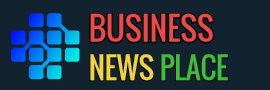Search Engine Optimization (SEO) is a vital aspect of maintaining a successful online presence. One of the key components of SEO is ensuring that your website’s URLs are optimized and that any changes to these URLs do not harm your site’s ranking. This is where 301 redirects come into play. In this step-by-step guide, we will explore how to implement 301 redirects in Webflow to ensure your SEO remains intact during any site updates or changes.
Understanding the Role of 301 Redirects in SEO
301 redirects are essential for SEO because they help search engines understand that a page has permanently moved to a new location. When implemented correctly, they ensure that the SEO value of the old URL is transferred to the new one, preventing any loss in rankings or traffic.
Step 1: Identify URLs That Need Redirects
Before you start implementing redirects, it’s crucial to identify which URLs need them. Common scenarios include:
Page Deletions: If you’re removing a page, determine where its traffic should be redirected.
URL Changes: When you change the URL structure for better SEO or user experience.
Site Migration: Moving from one domain to another or from HTTP to HTTPS.
Step 2: Planning Your Redirects
Once you’ve identified the URLs that require redirects, it’s time to plan them. Consider the following:
Relevance: Redirect users to a page that closely matches the content they were trying to access.
Avoid Redirect Loops: Ensure that the new URL does not redirect to another page that redirects back to the original URL.
Step 3: Access Webflow’s 301 Redirects Feature
To start implementing your 301 redirects:
Log in to your Webflow account and go to the project where you want to add redirects.
Click on ‘Project Settings’.
Navigate to the ‘Hosting’ tab and scroll down to the ‘301 Redirects’ section.